Can You Help Me Find This Article?
![]() One of the most often asked questions the librarians hear is, “Can you help me find this article”? The student has a citation and is seeking access to the complete article. The library has a tool labeled “Find online journals by title” that will allow the user to locate full-text journals in the UDM databases. Here is how it works.
One of the most often asked questions the librarians hear is, “Can you help me find this article”? The student has a citation and is seeking access to the complete article. The library has a tool labeled “Find online journals by title” that will allow the user to locate full-text journals in the UDM databases. Here is how it works.
Let’s say you have the following citation and you’re looking for the full-text of the article.
Ashkin, Evan, and Anne Mounsey. “A spoonful of honey helps a coughing child sleep.” Journal of Family Practice. 62.3 (2013): 145-147. Sep. 2013.
From the library homepage, research.udmercy.edu, select the third tab, Articles, Journals + Databases. ![]()
About half way down the page you’ll see “Find online journals by title”. Enter the name of the journal in that search box. For this example, the name of the journal is Journal of Family Practice. 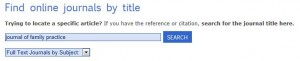 Click on Search.
Click on Search.
We can see that the Journal of Family Practice is in multiple databases from 1989 to the present. 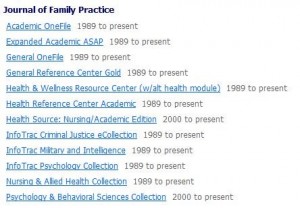 The next step is to select one of the databases.
The next step is to select one of the databases.
Then, locate the year in which the article you are looking for was published, in this example, 2013.
Then locate the volume and the issue. In this example, volume 62, issue 3. ![]()
Click on that volume/issue then scroll down until you find the article. 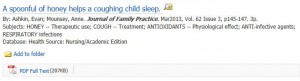 Click on the PDF link to open it up.
Click on the PDF link to open it up.
Julia Eisenstein, Librarian
 Welcome back! It’s a new term and the library is at your service. Come see what we have to offer. Find materials for your research needs. Discover the thousands of electronic books accessible right from your computer – you don’t even have to come to the library to use them (though we would be happy to see you)! We also have databases for searching scholarly articles. Need to use a computer? We have over 50 and you can even print too. Explore our vast collection of audiobooks or choose from an array of music. Looking for a movie or two to watch (hopefully not during class)? We have an extensive collection of DVD’s. We have earbuds, scantrons, and flashdrives available for cheap. Make your paper look professional with our spiral binding system. Stop by the Simply To Go Cafe to grab a coffee or a bite to eat. Then find a place to study or hangout with your friends. And last but certainly not least, the librarians are available to help you 24 hours a day either in person or online. See you soon!
Welcome back! It’s a new term and the library is at your service. Come see what we have to offer. Find materials for your research needs. Discover the thousands of electronic books accessible right from your computer – you don’t even have to come to the library to use them (though we would be happy to see you)! We also have databases for searching scholarly articles. Need to use a computer? We have over 50 and you can even print too. Explore our vast collection of audiobooks or choose from an array of music. Looking for a movie or two to watch (hopefully not during class)? We have an extensive collection of DVD’s. We have earbuds, scantrons, and flashdrives available for cheap. Make your paper look professional with our spiral binding system. Stop by the Simply To Go Cafe to grab a coffee or a bite to eat. Then find a place to study or hangout with your friends. And last but certainly not least, the librarians are available to help you 24 hours a day either in person or online. See you soon! Happy New Year from the librarians! Are you refreshed and ready to tackle another term? The library re-opens tomorrow, January 2, 2014 at 9:00am.
Happy New Year from the librarians! Are you refreshed and ready to tackle another term? The library re-opens tomorrow, January 2, 2014 at 9:00am.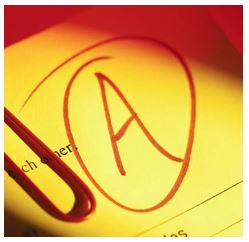 Congratulations! You finished the fall term! All the homework assignments, the papers, the quizzes and the tests (not to mention the anxiety) are all behind you for this academic term. Now it’s just a question of finding out what your grades are. Give yourself a pat on the back! Relax and enjoy the holidays and we will see you right back here at the From the Research Desk blog with more tips and tools to help you accomplish your academic goals for the Winter term.
Congratulations! You finished the fall term! All the homework assignments, the papers, the quizzes and the tests (not to mention the anxiety) are all behind you for this academic term. Now it’s just a question of finding out what your grades are. Give yourself a pat on the back! Relax and enjoy the holidays and we will see you right back here at the From the Research Desk blog with more tips and tools to help you accomplish your academic goals for the Winter term. How many times have you heard “there’s two sides to every story”? With the popularity of social media sites like Twitter and Facebook, it seems everyone has an opinion about everything these days. So where can you go to get intelligent information about controversial topics?
How many times have you heard “there’s two sides to every story”? With the popularity of social media sites like Twitter and Facebook, it seems everyone has an opinion about everything these days. So where can you go to get intelligent information about controversial topics?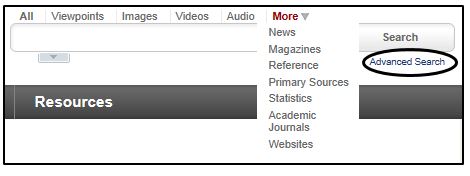 By using the advanced search option, searches can be limited to full text documents and peer reviewed journals. Results are returned in such formats as news, audio, images, video, magazine, reference, academic journals or websites. You can search for over 100 document types from biographical information to market share reports to treaty information. You can even access primary sources such as speeches, interviews and transcripts.
By using the advanced search option, searches can be limited to full text documents and peer reviewed journals. Results are returned in such formats as news, audio, images, video, magazine, reference, academic journals or websites. You can search for over 100 document types from biographical information to market share reports to treaty information. You can even access primary sources such as speeches, interviews and transcripts. Under Find databases by title, select the letter O. Opposing Viewpoints is the second database. Click into it and enter into a world of controversy!
Under Find databases by title, select the letter O. Opposing Viewpoints is the second database. Click into it and enter into a world of controversy! I know what you’re thinking. It’s grueling, tedious and time-consuming. I’m referring to typing research papers and getting the in-text citations right and then typing that bibliography at the end with all that confusing formatting. Well, not anymore. UDM Libraries has a tool that makes the formatting of your citations oh so easy and its called RefWorks. Over the next three weeks, this blog will describe just how powerful a tool RefWorks can be when you are doing a research paper.
I know what you’re thinking. It’s grueling, tedious and time-consuming. I’m referring to typing research papers and getting the in-text citations right and then typing that bibliography at the end with all that confusing formatting. Well, not anymore. UDM Libraries has a tool that makes the formatting of your citations oh so easy and its called RefWorks. Over the next three weeks, this blog will describe just how powerful a tool RefWorks can be when you are doing a research paper.
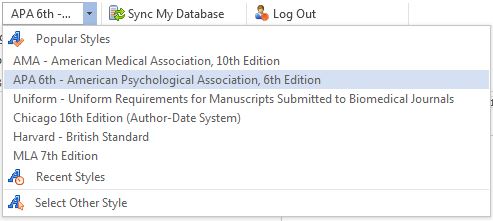
 and select a citation each time you want to cite a source within the text of the paper . Continue typing and entering the citations as you go by clicking on the Insert Citation icon. RefWorks will put the citation in the text of the paper in the format style you selected.
and select a citation each time you want to cite a source within the text of the paper . Continue typing and entering the citations as you go by clicking on the Insert Citation icon. RefWorks will put the citation in the text of the paper in the format style you selected.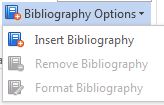 Your bibliography will be created in the format style you selected. What would take you hours to do RefWorks does instantly!
Your bibliography will be created in the format style you selected. What would take you hours to do RefWorks does instantly!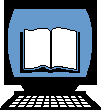
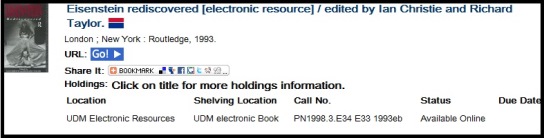
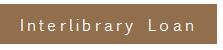 This may come as a surprise, but no library has every book or every journal. But there is a method in place for obtaining a desired item when your library doesn’t have it. It’s called Interlibrary Loan (ILL). By using ILL, you can request a book or a journal article that the UDM library doesn’t have and our staff will obtain it from another library.
This may come as a surprise, but no library has every book or every journal. But there is a method in place for obtaining a desired item when your library doesn’t have it. It’s called Interlibrary Loan (ILL). By using ILL, you can request a book or a journal article that the UDM library doesn’t have and our staff will obtain it from another library.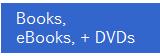 Books, Ebooks, +DVDs. You will see a brown button labeled Interlibrary Loan. Click on that and an electronic form will pop up. The form has two parts: one part is for your information and one part identifies the item you are interested in obtaining. Complete both parts of the form and submit your request. We take it from there. If you are requesting a book, our Interlibrary Loan Technician will research which library has the item you want and will request to have it sent here to UDM. You will be notified by email when it arrives and you will be able to check it out. The lending institution will determine how long you can borrow the book. When you are finished with the book, just return it to the UDM library and we will send it back to the lending institution.
Books, Ebooks, +DVDs. You will see a brown button labeled Interlibrary Loan. Click on that and an electronic form will pop up. The form has two parts: one part is for your information and one part identifies the item you are interested in obtaining. Complete both parts of the form and submit your request. We take it from there. If you are requesting a book, our Interlibrary Loan Technician will research which library has the item you want and will request to have it sent here to UDM. You will be notified by email when it arrives and you will be able to check it out. The lending institution will determine how long you can borrow the book. When you are finished with the book, just return it to the UDM library and we will send it back to the lending institution.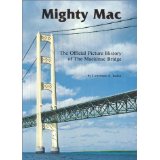 Sometimes you may search in the UDM catalog and see a record that indicates the item you want is shelved in the UDM Michigan Core Collection in the Conference Room. The Michigan Core Collection consists of nearly 1,780 items dating back to the 1800′s on various topics all of which concern the State of Michigan or Detroit and its surrounding neighborhoods and suburbs. Do you have an assignment on a particular Detroit landmark such as the old Hudson’s building? The Michigan Core Collection has books on it. Need a book on the history of the auto industry? The Michigan Core Collection has it. How about the art and architecture of Detroit? Look no further than the Michigan Core Collection. The Michigan Core Collection is a rich source for all things Michigan from waterways to old census records, from the lumber industry to lighthouses.
Sometimes you may search in the UDM catalog and see a record that indicates the item you want is shelved in the UDM Michigan Core Collection in the Conference Room. The Michigan Core Collection consists of nearly 1,780 items dating back to the 1800′s on various topics all of which concern the State of Michigan or Detroit and its surrounding neighborhoods and suburbs. Do you have an assignment on a particular Detroit landmark such as the old Hudson’s building? The Michigan Core Collection has books on it. Need a book on the history of the auto industry? The Michigan Core Collection has it. How about the art and architecture of Detroit? Look no further than the Michigan Core Collection. The Michigan Core Collection is a rich source for all things Michigan from waterways to old census records, from the lumber industry to lighthouses.