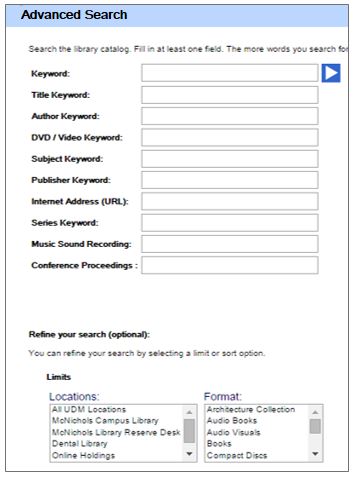EXPLORING PLANET XOR: A BRIEF INTRODUCTION TO POWER SEARCHING THE CATALOG
The last blog post about searching the UDM Library Catalog took a brief look at the Advanced Search option, as pictured here.
The Advanced Search provides a clear way to search multiple areas of the catalog record, and options to set pre-search limits by location or format.
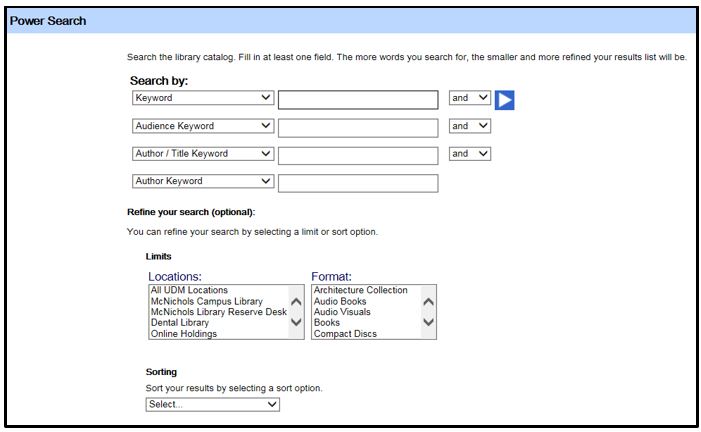 The Power Search, as seen here, expands on these capabilities by adding the element of logic. If your screen name is Mr. Spock you will understand this better than I do, but here we go anyway.
The Power Search, as seen here, expands on these capabilities by adding the element of logic. If your screen name is Mr. Spock you will understand this better than I do, but here we go anyway.
The first two columns, with the drop down menus for searching various areas of the catalog record and the blank boxes for search term(s) are familiar. (By the way, we’ll stick to just basic keyword for today.)
It’s that third column, with the drop-down menus containing logical (Boolean) operators that are new. These define certain logical relationships between the search terms. You went over all this in High School Algebra, but since that was probably a whole month ago, a refresher might be helpful.
AND
AND is very familiar whether you know it or not, since it is the basic, default relationship I between any two terms in a keyword search. It simply retrieves entries that match both of the search terms.
For example, let’s say are looking for library materials about both Hillary Clinton and Bill Clinton. (Aren’t they up to something again?). Your Power Search screen will look something like this
Keyword Hillary Clinton and
Keyword Bill Clinton
This search will produce 57 entries. The order of terms does not matter.
OR
OR will include all catalog records containing either or both of the terms. This can produce a more complete list of materials, but the problem is that the list can become too complete. For example, this search
Keyword Hillary Clinton OR
Keyword` Bill Clinton
produces 1417 entries, many of them official documents from Bill Clinton’s terms as President. Again, the order of terms does not matter.
This aspect can be unwieldy, but the OR has another use that can be very helpful. For example, assume you want information on Hillary Clinton’s proposals on healthcare. Or is that health care? Nobody seems to know for sure. The OR operator can help you search for both terms at once:
Keyword Health care OR
Keyword Healthcare AND
Keyword Hillary Clinton
producing 21 entries, with both spellings, in one search.
NOT
NOT builds a list of results from the first term, then excludes are entries which also match succeeding terms. As opposed to other operators, the order of terms is critical.
Keyword Hillary Clinton NOT
Keyword Bill Clinton = 158 entries.
Keyword Bill Clinton NOT
Keyword Hillary Clinton = 1259 entries
This happens because the catalog has many more entries for Bill Clinton, so the list generated from the first term is much larger.
XOR
The XOR is known to those who worry about stuff like this as the “exclusive or”. We can just call it “One or the other, but not both”. It’s hard to think of a reason to use this except being so tired from catalog searching that you can handle one Clinton, but not both.
As with AND / OR, the order of terms does not matter. Bill Clinton has 1316 records by himself, Hillary Clinton 158. The search
Keyword Bill Clinton XOR
Keyword Hillary Clinton
produces 1360 entries, the same as when Hillary Clinton is used at the first term.
Play around with the Power Search a bit! It’s part of your technology fee, after all, so you might as well have fun using it.
THIS HAS NOT BEEN A PAID POLITICAL ANNOUNCEMENT. I JUST THOUGHT THEY MADE A GOOD EXAMPLE.
David Moody, Associate Librarian