Attaching Full Text Articles to a RefWorks Reference
Have you ever printed out articles full text from a database only to discover days later that you are missing the last page or two? Or saved the article to your jump drive and can’t find it? Worry no more.
You can attach the full text of any article to its reference in RefWorks. Here’s how:
- Login to RefWorks in Mozilla Firefox.
- Export the reference to RefWorks.
- Save the article full text to either your computer or a jump drive.
- Go to RefWorks.
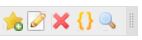
- Click the Edit symbol (paper and pencil)
- The reference box will pop up. Scroll down to Attachments. Click Browse.
- Find the saved article. Click Open.
- Click Save and Add New in the lower right.

- When you want to read the article, click the paper clip.
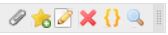
Congratulations! You now have an article full text in the cloud.
Librarian, Sue Homant
