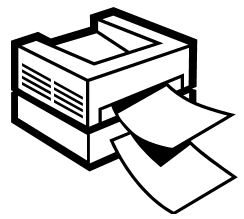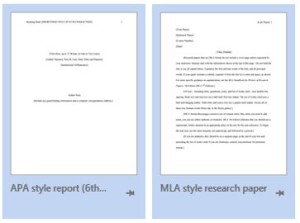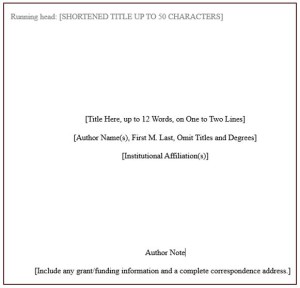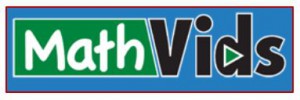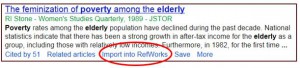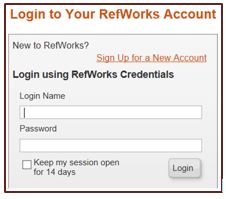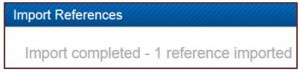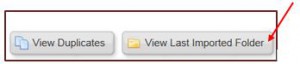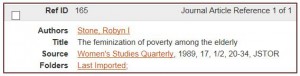Happy New Year and Welcome Back Students and Faculty
Students: Welcome to the 2015 Winter Semester!
Some interesting information about the Library:
Need Help?
Come in and see the Librarian at the Research Desk. Or make an appointment for more in-depth assistance with a Librarian Consultant knowledgeable of your topic (See the Library directory for librarians names and subject areas: http://research.udmercy.edu/about/directory).
Off campus? Use the 24/7 Ask a Librarian chat box at http://research.udmercy.edu, or call us at 313-993-1071 (McNichols Campus Library) or 313-494-6900 (Dental Library).
The McNichols Campus Library has approximately:
- 2300 Motion Picture DVDs and Videos
- 141 TV Series and shows on DVDs
- 300 Books on CD
- 1000 Music CDs (Classical, Jazz, Pop, etc.)
- 450 Kids Music CDs
General Information:
MOST books may be checked out for 28 days. Exceptions are reference books, books from the Michigan Core Collection, books on Reserve, etc. Renew your books for another 28 days using the 14 digit number on your UDM ID card — http://catalog.dalnet.lib.mi.us/ipac20/ipac.jsp?profile=udm&menu=account&submenu=itemsout
The McNichols Campus Library provides 400 free prints in an academic year.
The Dental Library provides 500 free prints in an academic year.
Databases:
The Libraries subscribe to approximately 200 databases with over 55,000 ejournals covering all UDM disciplines, as well as over 145,000 ebooks and growing.
Interlibrary Loan:
Still can’t find what you need? Order books or articles through our Interlibrary Loan (ILL) service — http://research.udmercy.edu/find/ill/
For McNichols Campus Library: http://research.udmercy.edu/about/hours/mcn.php
Later this semester, watch for “drop-in” classes at McNichols on using RefWorks, a research management software product that allows researchers to gather, manage, and store articles and papers as well as generate Reference or Work Cited pages.
Watch for Tommy Titan to hit the library.
By Sandra Wilson and Sue Homant
Librarian Consultants