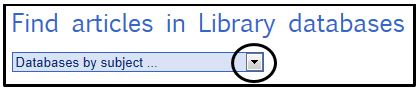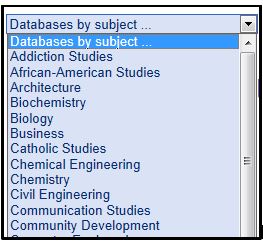Government Documents and Government Information at UDM
 The University of Detroit Mercy houses a collection of federal government documents in print, microfiche, and tangible electronic format (CD-ROMs and DVDs). It also provides access to titles available online through the Government Printing Office (GPO). These resources are available not only to students, faculty, staff, and administrators of the University, but also by federal law to anyone else who may wish to consult them.
The University of Detroit Mercy houses a collection of federal government documents in print, microfiche, and tangible electronic format (CD-ROMs and DVDs). It also provides access to titles available online through the Government Printing Office (GPO). These resources are available not only to students, faculty, staff, and administrators of the University, but also by federal law to anyone else who may wish to consult them.
The University has the distinction of having been a selective depository library since 1884. A selective depository is not required to collect, or provide online access to, every single document published by the federal government, but tailors its collection according to the needs of its users. There are, however, regional depository libraries throughout the United States mandated to do just that. Besides maintaining as comprehensive a collection as possible within their own four walls, these regional depositories “oversee” selective depositories in each state to ensure that an adequate number of copies (or adequate online access to) documents and other government information in a given geographic area. The University of Minnesota is currently the regional depository for all selective depository libraries in Michigan as well as those in Minnesota and South Dakota.
Included in the University’s depository print and microfiche collection are Census files from 1960 through 1990; publications from the National Library of Medicine going back several decades; and publications from NASA dating back to the early days of the space program.
The classification system for government documents is known as the Superintendent of Documents Classification Scheme, or SuDoc for short. Whereas book, videos, etc. are usually classified by subject, author, or title in the Dewey and Library of Congress classification systems; SuDoc classifies titles by the issuing body (NASA, for example). Other types of punctuation besides the period (.) are used in this system; capitalization and the use of spaces within a SuDoc number are also very important. Here is a link to the basic SuDoc Classification scheme, and additional information about it:
http://www.fdlp.gov/22-about/services/929-sudoc-classification-scheme
The print documents that the University has available in tangible format and classified in SuDoc are housed in the electric compact shelving that faces east in the lower level. CD-ROMs and DVDs are in a set of drawers immediately south of that shelving. Microfiche is kept in several filing cabinets along the south and southwest walls, behind the electric compact shelving for books and serials classified under H.
Depository libraries have the flexibility of classifying government documents under a different classification system to allow for greater accessibility. Many of the print documents that are part of the University’s depository collection are classified with Library of Congress numbers and shelved among other titles with those numbers.
Documents available on the Internet will have URLs indicated when found as part of a search via the library online catalog (whether in the building or on a computer at home). Simply clicking on these URLs should bring up the full text of the publication. (Contrary to popular belief, Google has NOT cataloged the entire collection of government documents.)
If you have any questions about the University’s government documents collection; or need help locating a government resource; you may contact Kris McLonis by phone (313-578-0457) or email (mclonika@udmercy.edu).
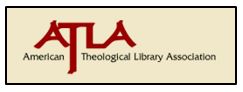 Published by the American Theological Library Association, the
Published by the American Theological Library Association, the 
 A useful feature of this database is the Scriptures tool which takes the guesswork out of how to look up Bible chapters and verses. Click on the Scriptures heading to open a browsable list of the books of the Bible in canonical order from Genesis through Revelation.
A useful feature of this database is the Scriptures tool which takes the guesswork out of how to look up Bible chapters and verses. Click on the Scriptures heading to open a browsable list of the books of the Bible in canonical order from Genesis through Revelation.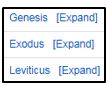 Click any of the books to open a list of all the citations and articles about that book. Click [Expand] to narrow your search to certain chapters of the book you are interested in. Click [Expand] again to narrow your search to the verses.
Click any of the books to open a list of all the citations and articles about that book. Click [Expand] to narrow your search to certain chapters of the book you are interested in. Click [Expand] again to narrow your search to the verses.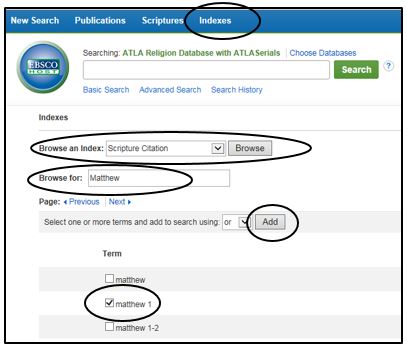
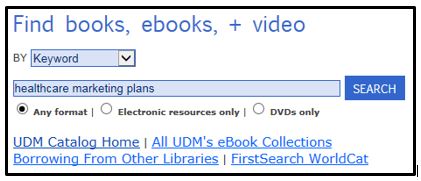 Using the UDM Library catalog can be a frustrating experience when it works too well and retrieves thousands of matches for your search. That’s why there are so many different tools and tricks for refining your search, and why librarians are experts at focusing your search to retrieve a manageable list of results.
Using the UDM Library catalog can be a frustrating experience when it works too well and retrieves thousands of matches for your search. That’s why there are so many different tools and tricks for refining your search, and why librarians are experts at focusing your search to retrieve a manageable list of results. Hard to believe, but there once was a time when you could visit the corner newspaper stand and find daily (sometimes twice daily) newspapers from the immediate vicinity as well as national and even international publications providing different perspectives on important events and people. Well, the good ‘ole days aren’t completely gone thanks to the MeL Database
Hard to believe, but there once was a time when you could visit the corner newspaper stand and find daily (sometimes twice daily) newspapers from the immediate vicinity as well as national and even international publications providing different perspectives on important events and people. Well, the good ‘ole days aren’t completely gone thanks to the MeL Database 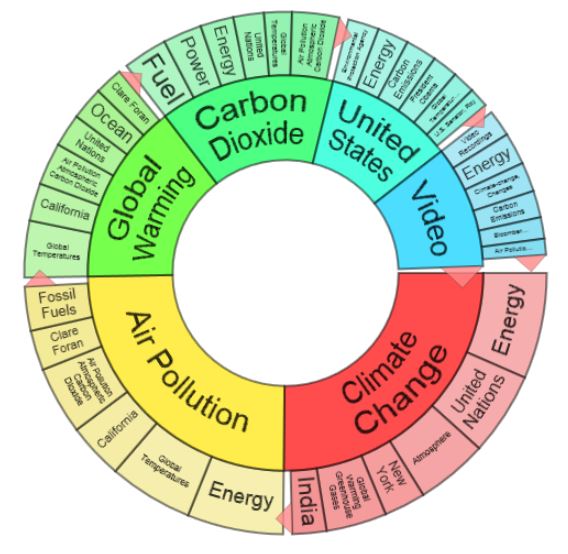
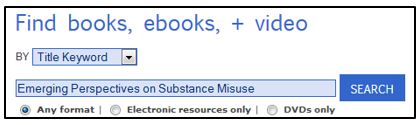 I’ll bet you think a library catalog is nothing but a list of selected materials available through the Library. Well, you’re kind of right. That’s the basic purpose of a library catalog. But there’s more to it than that.
I’ll bet you think a library catalog is nothing but a list of selected materials available through the Library. Well, you’re kind of right. That’s the basic purpose of a library catalog. But there’s more to it than that.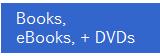
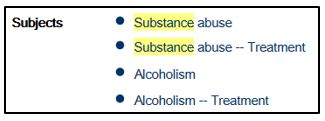

 and download Write-N-Cite 4. Upon successful completion of the download, you should see this at the top of the screen in Microsoft Word.
and download Write-N-Cite 4. Upon successful completion of the download, you should see this at the top of the screen in Microsoft Word. 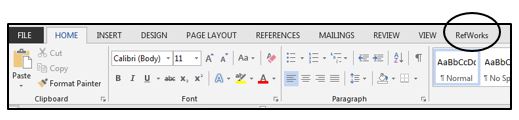
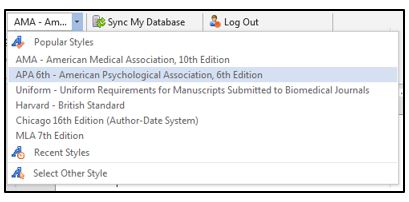
 and select a citation each time you want to cite a source within the text of the paper . Continue typing and entering the citations as you go by clicking on the Insert Citation icon. RefWorks will put the citation in the text of the paper in the format style you selected.
and select a citation each time you want to cite a source within the text of the paper . Continue typing and entering the citations as you go by clicking on the Insert Citation icon. RefWorks will put the citation in the text of the paper in the format style you selected.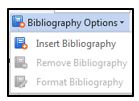 Your bibliography will be created in the format style you selected. What would take you hours to do RefWorks does instantly!
Your bibliography will be created in the format style you selected. What would take you hours to do RefWorks does instantly!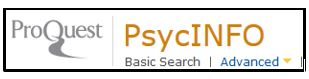 You may have noticed, or will notice in the coming weeks, that the PsycINFO database has a different look to it. Indeed it does. The library is now providing PsycINFO through ProQuest rather than Ebsco.
You may have noticed, or will notice in the coming weeks, that the PsycINFO database has a different look to it. Indeed it does. The library is now providing PsycINFO through ProQuest rather than Ebsco.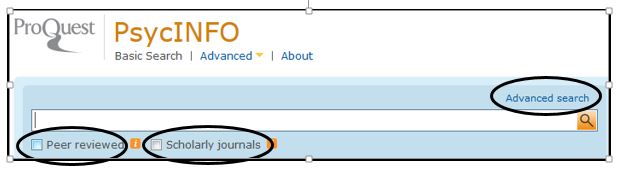
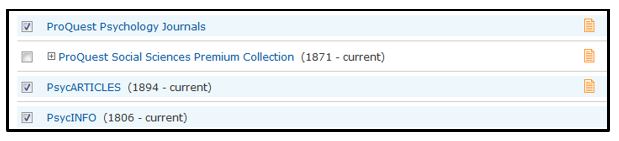

 The Diagnostic and Statistical Manual of Mental Disorders, 5th Edition (DSM-5) was published by the American Psychiatric Association in May 2013 and serves as the standard for classifying and diagnosing mental disorders. It supersedes the DSM-IV-TR. The DSM-5 “is intended to be applicable in a wide array of contexts and used by clinicians and researchers of many different orientations (e.g., biological, psychodynamic, cognitive, behavioral, interpersonal, family/systems). The DSM-5 has been designed for use across clinical settings (inpatient, outpatient, partial hospital, consultation-liaison, clinic, private practice, and primary care), with community populations. It can be used by a wide range of health and mental health professionals, including psychiatrists and other physicians, psychologists, social workers, nurses, occupational and rehabilitation therapists, and counselors.” (
The Diagnostic and Statistical Manual of Mental Disorders, 5th Edition (DSM-5) was published by the American Psychiatric Association in May 2013 and serves as the standard for classifying and diagnosing mental disorders. It supersedes the DSM-IV-TR. The DSM-5 “is intended to be applicable in a wide array of contexts and used by clinicians and researchers of many different orientations (e.g., biological, psychodynamic, cognitive, behavioral, interpersonal, family/systems). The DSM-5 has been designed for use across clinical settings (inpatient, outpatient, partial hospital, consultation-liaison, clinic, private practice, and primary care), with community populations. It can be used by a wide range of health and mental health professionals, including psychiatrists and other physicians, psychologists, social workers, nurses, occupational and rehabilitation therapists, and counselors.” (
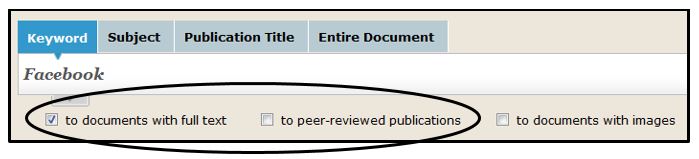 Your results will appear down the center of the screen. On the left side you can choose from academic journals, magazines, books, newspapers, images, videos or audio files.
Your results will appear down the center of the screen. On the left side you can choose from academic journals, magazines, books, newspapers, images, videos or audio files. 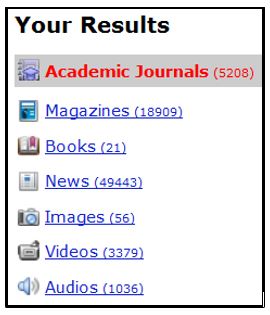
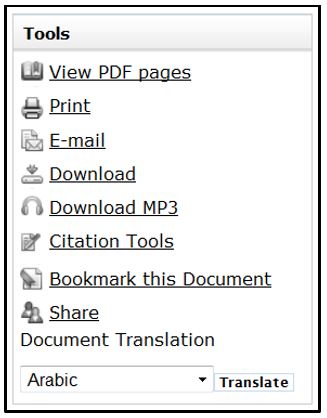 You can View the PDF version of the article, email the article, or download an MP3 of the article. You can also translate the article into another language.
You can View the PDF version of the article, email the article, or download an MP3 of the article. You can also translate the article into another language.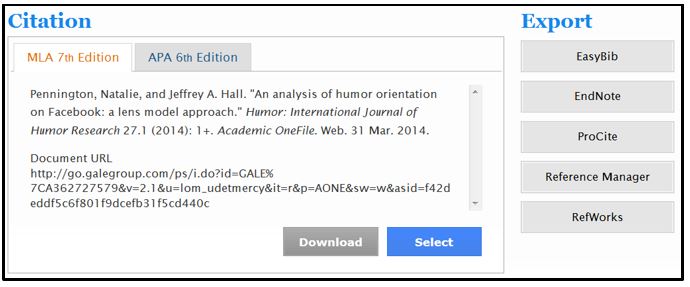 You may copy and paste the citation into the Works Cited page of your research paper or you can download the citation first and then copy and paste it. You also have the option of exporting the citation into a citation manager such as EndNote or RefWorks.
You may copy and paste the citation into the Works Cited page of your research paper or you can download the citation first and then copy and paste it. You also have the option of exporting the citation into a citation manager such as EndNote or RefWorks.